Description
Microsoft created Windows 8.1 Home with the goal of providing a seamless and intuitive user experience. It builds on the basis of Windows 8, providing faster performance, better security, and a more user-friendly design. Whether you’re a casual user, a student, or a professional, Windows 8.1 Home provides a solid base for your computing needs.
Best Unique Features of Windows 8.1 Home
1. Customize the Start Screen
Windows 8.1 Home features a new Start screen that greatly improves user customisation. The Start screen features Live Tiles, which are dynamic and interactive elements that deliver real-time updates and easy access to your favorite apps and information. Users can arrange, resize, and group these tiles based on their preferences, resulting in a more personalized and intuitive interface. This customisation enables users to prioritize the apps and data they use the most, making it easier to keep organized and productive. The Live Tiles refresh in real time, displaying information such as weather forecasts, calendar events, social network updates, and email notifications directly on the Start screen, ensuring that users have the most up-to-date information at their fingertips.
2. Improved search functionality
One of the most notable aspects of Windows 8.1 Home is the increased search functionality driven by Bing. This unified search experience brings together local search (finding files and programs on your device) and web search results in a one interface. When you enter a query into the search box, Windows 8.1 Home returns results from your device, OneDrive, and the internet all in one location. This streamlined method saves time and effort, allowing consumers to discover what they need quickly and easily. The search feature is context-aware, suggesting and returning appropriate results depending on the user’s prior searches and actions, gradually becoming smarter and more intuitive.
Enhanced Multitasking
The ability to snap up to four programs side by side on the screen in Windows 8.1 Home elevates multitasking to new heights. Users can work more productively with this expanded functionality because it allows them to view and interact with many programs at the same time. For example, you can keep a paper open on one side of the screen while browsing the internet or checking your email on the other. The ability to dynamically resize the programs based on your needs allows you to adapt your workplace for maximum productivity. This multitasking feature is very useful for users who need to quickly transition between tasks without losing context or focus.
4. Internet Explorer 11
Windows 8.1 Home includes Internet Explorer 11, a browser designed to enable faster and more secure web browsing. IE11 supports the most recent web standards, ensuring compatibility with a diverse range of websites and web applications. The browser is performance-optimized, meaning it loads pages faster and navigates more smoothly. Improved security features, like as sandboxing and SmartScreen Filter, keep users safe from malware, phishing attempts, and other online threats. IE11 also supports touch-friendly surfing, making it a good alternative for consumers with touch-enabled devices, and it has a Reading Mode to provide a distraction-free reading experience.
5. Windows Store.
The Windows Store is a one-stop shop for downloading a wide range of programs, games, music, movies, and other content. Users of Windows 8.1 Home can access thousands of high-quality applications designed to boost productivity, creativity, and enjoyment. The Windows Store organizes apps for convenient browsing, and Microsoft reviews each software for quality and security, assuring a safe and dependable experience. Users can also get personalized app recommendations based on their usage and preferences. Regular app upgrades ensure that users always have access to the most up-to-date features and improvements.
6: Built-in Apps
Windows 8.1 Home comes pre-installed with a collection of important apps designed to address daily needs right out of the box. Mail, Calendar, Photos, Music, and other built-in apps enable users to communicate, organize, and entertain themselves. The Mail app can handle several email accounts and works well with other Microsoft services. The Calendar app helps users stay on top of their schedules by providing simple scheduling functions and reminders. The Photos app neatly organizes and displays your photo collection, while the Music app gives you access to a large music library for streaming and offline listening. These built-in programs are intended to function together seamlessly, hence improving the overall user experience.
7: OneDrive Integration
The OneDrive integration in Windows 8.1 Home ensures that your files are always available and synchronized across all of your devices. Microsoft’s cloud storage service, OneDrive, automatically syncs your papers, images, and other information, making them accessible on your PC, tablet, and smartphone. This seamless connectivity enables users to begin a project on one device and continue working on another without missing a step. OneDrive also includes comprehensive sharing capabilities, allowing users to effortlessly share files and folders with others, whether for collaboration or personal usage. The incorporation of OneDrive within the operating system means that users can always access their essential files, even when offline.
8: Family Safety Features
Windows 8.1 Home contains comprehensive family safety tools that enable parents to monitor and regulate their children’s computer use. These parental controls allow parents to establish time restrictions, ban problematic websites, and restrict access to specific apps and games. Detailed activity reports provide insight into how children use their devices, allowing parents to make more informed decisions about their children’s online habits. These features provide a safer and more controlled environment for young users, providing parents piece of mind. The Family Safety features are simple to set up and adjust, allowing you to establish a safe digital environment for your children.
9. Windows Defender.
Security is a primary concern in Windows 8.1 Home, and Windows Defender is critical for protecting users from malware and other dangers. This built-in antivirus program offers real-time protection against viruses, spyware, and other dangerous software. Windows Defender is meant to operate quietly in the background, ensuring that your device remains secure while not interfering with your activities. It receives regular updates from Microsoft to keep up with new threats, ensuring ongoing and up-to-date security. The inclusion of Windows Defender into the operating system eliminates the need for users to install third-party antivirus software, simplifying overall security management.
10. Device Compatibility.
Windows 8.1 Home is designed for a wide range of devices, including classic desktops and laptops, as well as newer touch-enabled tablets and convertibles. This broad compatibility ensures that consumers may reap the benefits of Windows 8.1 Home regardless of their hardware configuration. The operating system is intended to fully utilize both classic input modalities, such as mouse and keyboard, and current touch gestures, resulting in a dynamic and adaptive user experience. Whether you use a high-powered PC for gaming or a lightweight tablet for on-the-go productivity, Windows 8.1 Home provides consistent and dependable performance across all devices.
Why Choose Best Selling Windows 8.1 Home
Windows 8.1 Home is still a popular choice due to its blend of performance, security, and user-friendly features. It is particularly popular among individuals who require a dependable and efficient operating system for daily operations. Its ability to effortlessly interact with other Microsoft services and products, together with its strong app ecosystem, make it an excellent choice for consumers looking for versatility and ease.
How to Download Windows 8.1 Home
Step 1: Download from Microsoft’s Official Website
To download Windows 8.1 Home, begin by visiting Microsoft’s official website. This is how you do it:
- Open your preferred web browser and go to the Microsoft Office home page.
- Depending on what you see, either “Buy now” or “Buy and download now”.
- Follow the buying instructions on the website. During this process, you will be given a product key.
- After you’ve completed your payment, click the “Install” button to start downloading the Windows 8.1 Home installation.
- Run the installer and follow the instructions to install Windows 8.1 Home on your PC.
Step 2: Downloading the IMG file directly from Microsoft CDN
To get direct access to the Windows 8.1 Home installation files as an IMG file via Microsoft’s Content Delivery Network (CDN), follow these steps:
- To get Windows 8.1 Home, click here for the direct download link Windows 8.1 Home.
- The download time will vary according to your internet connection speed. Once the download is complete, the IMG file will be ready for installation.
How to Buy Windows 8.1 Home from Softwaredistributors.net
Softwaredistributors.net provides a convenient option to acquire Windows 8.1 Home. Here’s how.
- Visit Softwaredistributors.net and go to the Windows 8.1 Home product page.
- Select the License: Select the Genuine Windows 8.1 Home license key option.
- Click the ‘Add to Cart’ button.
- Proceed to Checkout: Follow the steps to finalize your transaction.
- Receive Your Key: You will receive your license key via email, along with download instructions.
Available Payment Methods
Paypal, Visa, Mastercard, American Express, Google Pay, Apple Pay, Amazon Pay, wire transfer, cryptocurrency.
What’s Included in Windows 8.1 Home
– Windows 8.1 Home License Key:A genuine key for activation.
– Installation Guide: Detailed instructions for downloading and installing.
– Customer Support: You can contact Microsoft for assistance with any concerns.
– Free Updates: Microsoft provides regular security fixes and updates.
System Requirements for Windows 8.1 Home
| Component | Requirement |
| Processor | 1 GHz or faster |
| RAM | 1 GB (32-bit) or 2 GB (64-bit) |
| Hard Disk Space | 16 GB (32-bit) or 20 GB (64-bit) |
| Graphics Card | DirectX 9 or later with WDDM 1.0 driver |
| Display | 1024 x 768 screen resolution |
| Internet Connection | Required for updates and some features |
FAQ About Windows 8.1 Home
**1. Can I upgrade from Windows 8 to Windows 8.1 Home for free?**
Yes, if you have a genuine Windows 8 license, you can upgrade to Windows 8.1 Home for free via the Windows Store.
**2. Is Windows 8.1 Home compatible with older software?**
Yes, Windows 8.1 Home is designed to be compatible with most software that runs on Windows 7 and Windows 8.
**3. Can I use Windows 8.1 Home on a tablet?**
Yes, Windows 8.1 Home is optimized for both desktop and touchscreen devices, including tablets.
**4. How can I activate my Windows 8.1 Home license?**
Enter the license key during the installation process or via the system settings after installation.
**5. Does Windows 8.1 Home include Microsoft Office?**
No, Microsoft Office is not included. It must be purchased separately.
**6. Can I upgrade from Windows 8.1 Home to Windows 10?**
Yes, you can upgrade to Windows 10 by purchasing a Windows 10 license.
**7. What support options are available for Windows 8.1 Home?**
Microsoft provides customer support, online resources, and regular updates for Windows 8.1 Home users.
**8. How do I back up my data before installing Windows 8.1 Home?**
You can use OneDrive or an external storage device to back up your important files before installation.
**9. Is Windows 8.1 Home suitable for gaming?**
Yes, it supports a wide range of games and provides enhanced graphics performance.
**10. How do I check if my device meets the system requirements?**
You can check the system specifications in your device’s settings or consult the manufacturer’s website.



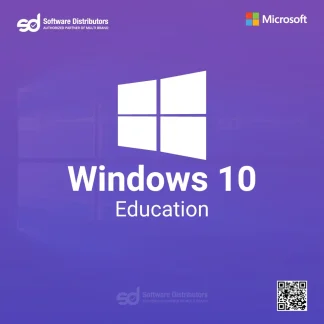
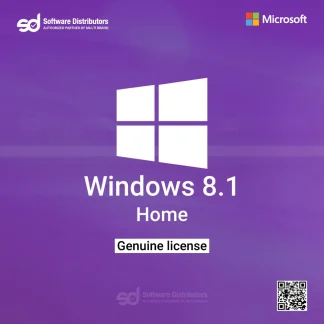
Reviews
There are no reviews yet.