Description
Windows 7 Home Premium is the best-selling version thanks to its excellent blend of performance, usability, and feature set. It is perfect for both new and experienced users who need a dependable and adaptable operating system. The broad multimedia features, paired with strong security and networking capabilities, make it an excellent choice for home use. Furthermore, its broad compatibility with various applications and hardware offers a seamless user experience.
Best Unique Features of Windows 7 Home Premium
- Aeropeek and Snap
Aero Peek and Snap are window management enhancements in Windows 7. Aero Peek allows users to see open windows by hovering over the taskbar thumbnails, giving them a fast overview of what’s open without moving windows. Snap, on the other hand, allows users to easily organize windows by dragging them to the corners of the screen. This snapping function allows for side-by-side viewing and improves productivity by simplifying multitasking.
- HomeGroup
HomeGroup is a feature in Windows 7 that streamlines networking and file sharing between PCs. It enables users to set up a home network in which they can quickly share files, printers, and libraries (including Documents, Music, Pictures, and Videos) with other HomeGroup members. Setting up a HomeGroup is simple, with a step-by-step wizard to walk users through the process. This functionality enables households with numerous PCs to share resources easily.
- Windows Media Centre
Windows Media Center in Windows 7 offers a full media experience by unifying live TV, music, photographs, and videos into one location. It supports TV tuners for live TV viewing and recording, providing a DVR-like experience. Users can also manage and play their music collections, create photo slideshows, and view films. Windows Media Center converts a PC into a dynamic multimedia hub, perfect for living rooms and home theaters.
- Enhanced Taskbar
Windows 7’s improved taskbar includes various usability improvements. Users can pin their most frequently used applications to the taskbar for easy access. Thumbnail previews of open programs provide a visual summary, making it easier to transition between tasks. The taskbar is also customizable, allowing users to reorganize pinned objects and manage open windows more effectively.
- Jump lists
Jump Lists are a time-saving feature in Windows 7 that allows you to easily access frequently used files, folders, and websites directly from the taskbar or Start menu. Right-clicking an application’s icon on the taskbar brings up a Jump List with recent documents, common tasks, and pinned things linked to that application. This feature increases productivity by minimizing the number of steps required to access critical objects.
- Windows touch
Windows Touch delivers a new way of interacting with touchscreen-equipped PCs. It supports multi-touch gestures, so users may zoom, rotate, and scroll with their fingers. Windows Touch is incorporated into a variety of programs and the operating system, resulting in an intuitive and engaging user experience. This functionality is especially useful for users of touchscreen laptops, tablets, and all-in-one PCs.
- Enhanced Desktop Navigation
Windows 7 includes better desktop navigation tools that allow users to discover files and applications more quickly. The new search functionality indexes files and emails, resulting in faster and more accurate search results. Libraries consolidate content from numerous sources, presenting a single view of comparable types of files. Aero Shake and Aero Snap also make window management easier, allowing you to arrange and access open programs more efficiently.
- Internet Explorer 8
Internet Explorer 8 (IE8) provides numerous enhancements to web browsing, including improved security, performance, and user experience. It has features like as InPrivate Browsing, which lets users to surf without leaving any traces, and SmartScreen Filter, which protects against harmful websites and downloads. Accelerators and Web Slices boost productivity by giving users speedy access to frequently performed tasks and real-time information from their favorite websites.
- Parental Controls
Windows 7’s Parental Controls allow parents to properly manage and monitor their children’s computer activity. Parents can limit their children’s computer time, regulate access to specific applications and games, and block access to certain websites. Activity reports provide information about the child’s computer activity, allowing parents to maintain a safe and controlled computing environment for their children.
- Windows Live Essentials
Windows Live Essentials is a free suite of tools meant to improve the Windows 7 experience. It comes with applications for email (Windows Live Mail), instant messaging (Windows Live Messenger), photo editing and sharing (Windows Live Photo Gallery), blogging (Windows Live Writer), and more. These tools provide functionality and integrate smoothly with Windows 7, giving users a comprehensive collection of tools for communication, creativity, and management.
Why Choose Best Selling Windows 7 Home Premium
Windows 7 Home Premium stands out as the best-selling version due to its exceptional balance of performance, usability, and feature set. It is ideal for both novice and experienced users who require a reliable and versatile operating system. The extensive multimedia features, combined with robust security and networking capabilities, make it a top choice for home use. Additionally, its broad compatibility with various software and hardware ensures a smooth user experience.
How to Download Windows 7 Home Premium
Step 1: Download from Microsoft’s Official Website
To download Windows 7 Home Premium, begin by visiting Microsoft’s official website. This is how you do it:
- Open your preferred web browser and go to the Microsoft Office home page.
- Depending on what you see, either “Buy now” or “Buy and download now”.
- Follow the buying instructions on the website. During this process, you will be given a product key.
- After you’ve completed your payment, click the “Install” button to start downloading the Windows 7 Home Premium installation.
- Run the installer and follow the instructions to install Windows 7 Home Premium on your PC.
Step 2: Downloading the IMG file directly from Microsoft CDN
To get direct access to the Windows 7 Home Premium installation files as an IMG file via Microsoft’s Content Delivery Network (CDN), follow these steps:
- To get Windows 7 Home Premium, click here for the direct download link Windows 7 Home Premium.
- The download time will vary according to your internet connection speed. Once the download is complete, the IMG file will be ready for installation.
How to buy Windows 7 Home Premium from Softwaredistributors.net
To purchase Windows 7 Home Premium through Softwaredistributors.net, complete these steps:
- Visit [Softwaredistributors.net](https://www.softwaredistributors.net).
- Use the search bar to find Windows 7 Home Premium.
- Select the Product: Select the correct version (32-bit or 64-bit) and add it to your cart.
- Proceed to Checkout: Complete the checkout procedure by giving the relevant information.
- Complete the Purchase: Use any of the available payment options (Paypal, Visa, Mastercard, American Express, Google Pay, Apple Pay, Amazon Pay, wire transfer, or cryptocurrency).
- Receive Product Key and Download Link: After purchasing, you will receive an email with the product key and download link.
Payment Methods
PayPal, Visa, Mastercard, American Express, Google Pay, Apple Pay, Amazon Pay, wire transfer, cryptocurrency.
What’s Included in Windows 7 Home Basic OEM 2 User
When you purchase Windows 7 Home Premium, you will receive product keys for activation.
– Installation DVD or download link.
– A detailed installation instruction.
– 24/7 client service.
– Patches and updates are provided on a regular basis.
System Requirements for Windows 7 Home Premium
| Component | Requirement |
| Processor | 1 GHz or faster 32-bit (x86) or 64-bit (x64) processor |
| Memory (RAM) | 1 GB RAM (32-bit) or 2 GB RAM (64-bit) |
| Hard Disk | 16 GB available hard disk space (32-bit) or 20 GB (64-bit) |
| Graphics Card | DirectX 9 graphics device with WDDM 1.0 or higher driver |
| Optical Drive | DVD-ROM drive |
| Other | Internet access (fees may apply) |
FAQ About Windows 7 Home Premium
**Q1: What is Windows 7 Home Premium?**
A1: It is a version of the Windows 7 operating system designed for home use with enhanced multimedia and networking features.
**Q2: How do I get a Windows 7 Home Premium product key?**
A2: Purchase a genuine license key from authorized resellers or online stores like Softwaredistributors.net.
**Q3: Can I upgrade from Windows 7 Home Basic to Home Premium?**
A3: Yes, you can upgrade using a Windows 7 Home Premium upgrade key.
**Q4: Is Windows 7 Home Premium 64-bit better than 32-bit?**
A4: The 64-bit version supports more RAM and can handle more intensive applications, making it ideal for better performance.
**Q5: Where can I download Windows 7 Home Premium?**
A5: You can download it from the official Microsoft website or authorized distributors after purchasing a genuine license key.
**Q6: Is it safe to buy Windows 7 Home Premium from third-party sellers?**
A6: Ensure you buy from reputable and authorized sellers to avoid counterfeit keys and potential security risks.
**Q7: What payment methods are accepted for purchasing Windows 7 Home Premium?**
A7: Accepted payment methods include PayPal, Visa, Mastercard, American Express, Google Pay, Apple Pay, Amazon Pay, wire transfer, and cryptocurrency.
**Q8: Does Windows 7 Home Premium come with Microsoft Office?**
A8: No, Microsoft Office must be purchased separately.
**Q9: Can I install Windows 7 Home Premium on multiple computers?**
A9: A single license key is typically valid for one computer unless specified otherwise.
**Q10: What support is available for Windows 7 Home Premium?**
A10: Microsoft provides regular updates, patches, and customer support for users.

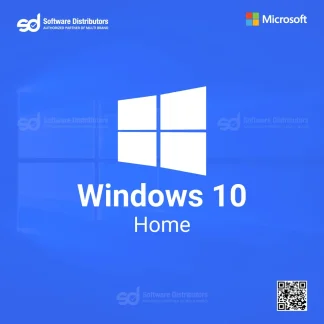
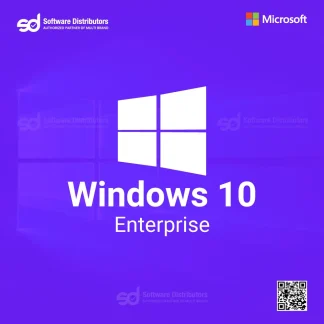
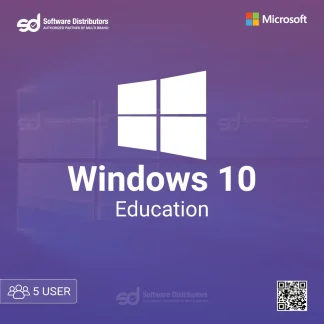

Reviews
There are no reviews yet.